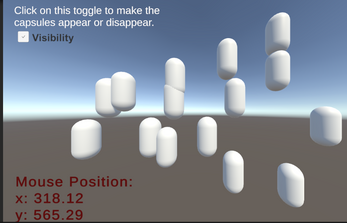IT201_YashiR_Project1+4
Feature 1: Display Mouse Position
Purpose
Display the real-time mouse position (X, Y) in the lower-left corner of the screen.
Input
Mouse Location: The real-time position of the mouse cursor on the screen.
Process
Capture the mouse position using Input.mousePosition.
Convert the mouse position to screen coordinates.
Assign the X and Y position values to a UI Text element.
Output
The mouse position is displayed as text in the lower-left corner of the screen.
Feature 2: Spawn Capsules at Mouse Click
Purpose
Spawn a capsule object wherever the user clicks on the screen.
Input
Mouse Left Click: Triggers capsule spawning.
Process
Detect a mouse click using Input.GetMouseButtonDown(0).
Convert the mouse position to world space using Camera.ScreenToWorldPoint or raycasting.
Instantiate a CapsulePrefab at the calculated position.
Output
A capsule object appears at the position where the mouse was clicked.
Feature 3: Visibility Toggle for Capsules
Purpose
Control the visibility of all capsule objects using a UI toggle.
Input
Visibility Toggle: UI toggle to show or hide capsules.
Process
Add a listener to the toggle event.
Find all capsules using GameObject.FindGameObjectsWithTag("Capsule").
Set their visibility using SetActive(isOn).
Output
When the toggle is ON: Capsules appear.
When the toggle is OFF: Capsules disappear.
Feature 4: Toggle Capsule Size
Purpose
Enable a toggle to make all newly spawned capsules appear larger.
Input
Size Toggle: UI toggle to change the size of capsules.
Process
Add a size condition in the spawning script.
If the toggle is ON, set the capsule scale to a larger size.
Output
When the toggle is ON: Capsules spawn at a larger size.
When the toggle is OFF: Capsules spawn at normal size.